# Arduino Yun Firebase使用
Arduino Yun 有兩個CPU 其中一個運行Linux,內置REST API,所以可以直接使用REST API寫入資料到Firebase,不需要使用php.
Firebase REST API使用文件 (opens new window)
Arduino Yun ---data---> Firebase
Other Arduino ---php(data)--> server ---data---> Firebase
# 寫入資料到Firebase
#include <Process.h>
void setup()
{
Bridge.begin(); // Initialise the Bridge
}
void loop()
{
// 模擬數據
int sensor = random(10, 20);
Process p;
//使用cURL Post資料去Firebase (有幾種寫法)
p.runShellCommand("curl -k -X POST https://YOUR_ACCOUNT.firebaseio.com/temperature.json -d '{ \"value\" : " + String(sensor) + "}'");
//兩個value
p.runShellCommand("curl -X POST -d '{\"sensor_a\":" + String(sensor) + " ,\"sensor_b\":" + String(sensor) + "}' \'https://YOUR_ACCOUNT.firebaseio.com/temperature.json'");
while(p.running());
delay(2000);
}
//參考
//http://www.fabiobiondi.com/blog/2014/02/arduino-yun-angularjs-and-firebase-with-curl-realtime-data/
###Firebase拎資料 to Arduino
Firebase輸出資料會以json格式顯示
使用aJSON解析json
# 以下例子示範遠端控制LED燈開關
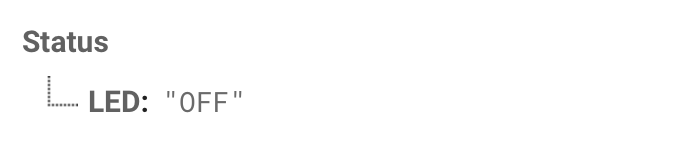
#include <Process.h>
#include <aJSON.h>
//拎資料參考https://ioio.mah.se/tutorials/yunfirebase/
//aJSON : https://github.com/interactive-matter/aJson
//Clone or Download/Download ZIP --> 去Arduino IDE 草稿碼/匯入程式庫/加入.ZIP程式庫
void setup() {
Bridge.begin(); // Initialize the Bridge
Serial.begin(9600);//9600 類似波長 監察視窗要用番9600(右下角)
pinMode(13, OUTPUT);//LED燈用Arduino 13 port
delay(2000); // wait 2 seconds
}
void loop() {
delay(1000);
String result;
Process getDataWithFirebase;
//拎網址的資料
//-k = 允許不使用證書到SSL站點 http://man.linuxde.net/curl
getDataWithFirebase.runShellCommand("curl -k 'https://YOUR_ACCOUNT.firebaseio.com/LED.json'");
while(getDataWithFirebase.running());
//getDataWithFirebase.available() = 成功
while (getDataWithFirebase.available()) {
//佢會一個一個字元出 所以要將全部字元連埋一齊
char word = getDataWithFirebase.read();
result +=word;
}
Serial.print("String result : ");
Serial.println(result);
//String result : {"LED":"OFF"}
//String --> char (aJson要char)
char result_char[65];//唔一定系65 夠位就得
result.toCharArray(result_char, 65);
//解析 result_char : json
aJsonObject *msg = aJson.parse(result_char);
ComExecution(msg);
aJson.deleteItem(msg);
}
void ComExecution(aJsonObject *msg)
{
String LedStatus;
aJsonObject *getLedStatus = aJson.getObjectItem(msg, "LED");
if(getLedStatus) {
//如果系int LedStatus =getLedStatus->valueint;
LedStatus = getLedStatus->valuestring;
//LedStatus = OFF
}
//如果系ON 開燈
//如果系OFF 關燈
if(LedStatus == "ON"){
Serial.println("LED ON");
digitalWrite(LED_BUILTIN, HIGH);
}else if(LedStatus == "OFF"){
Serial.println("LED OFF");
digitalWrite(LED_BUILTIN, LOW);
}
}
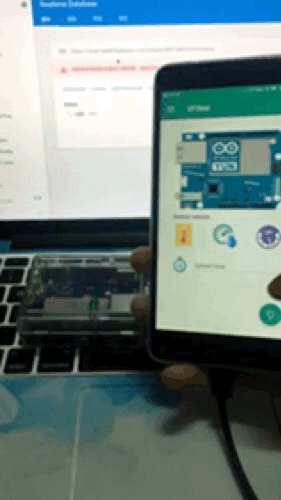
贊助商連結